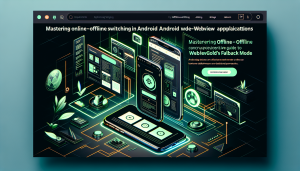
One of the key challenges in developing Android WebView apps is ensuring smooth online-offline switching. In today’s digital age, it has become essential for web developers to provide offline access to their web content. Users expect websites to be accessible even when an internet connection is not available. This is where WebViewGold‘s Fallback Mode comes into play, offering a reliable solution to convert websites into fully functional Android apps with offline capabilities.
What is WebViewGold?
WebViewGold is a powerful tool that allows developers to effortlessly convert websites into Android apps. It provides a quick and simple way to package web content into a WebView app, saving time and effort in native app development. WebViewGold‘s Fallback Mode enhances this functionality by enabling offline access to web content, making it an invaluable asset for developers seeking to deliver a seamless user experience.
The Importance of Offline Access
In today’s fast-paced world, internet connectivity can be unreliable. Users may find themselves in situations where they have limited or no access to the internet. As a result, they expect apps to still function and provide relevant content even in offline mode. By incorporating WebViewGold‘s Fallback Mode, developers can ensure that their apps continue to deliver a rich user experience regardless of internet connectivity.
How Does Fallback Mode Work?
WebViewGold‘s Fallback Mode works by caching web pages and resources locally on the device. When the app is offline, it automatically switches to the cached content, allowing users to access previously visited web pages and other resources. This ensures that users can continue browsing and interacting with the app, even without an active internet connection.
Implementing Online-Offline Switching in Android WebView Apps
To implement online-offline switching in WebViewGold using Fallback Mode, follow these steps:
1. Install WebViewGold: Start by downloading and installing WebViewGold from the official website. WebViewGold provides a user-friendly interface that simplifies the app conversion process.
2. Configure Offline Mode: Enable Fallback Mode in the WebViewGold settings. This will ensure that the app can seamlessly switch to offline mode when necessary.
3. Customize Offline Content: Customize the offline content that users will see when the app is offline. This can include displaying cached web pages, a custom offline page, or any other relevant information.
4. Test and Optimize: Thoroughly test the app’s online-offline switching functionality to ensure a smooth transition between modes. Optimize the app’s performance and user experience based on user feedback and behavior.
The Benefits of WebViewGold‘s Fallback Mode
WebViewGold‘s Fallback Mode offers numerous benefits for Android WebView app developers, including:
1. Enhanced User Experience: By providing offline access to web content, developers can deliver a seamless browsing experience to users, regardless of internet connectivity.
2. Time and Cost Savings: WebViewGold eliminates the need for complex native app development, allowing developers to convert websites into apps quickly and efficiently.
3. Increased App Visibility: Converting a website into an app can help increase its visibility in app stores, reaching a wider audience and potentially attracting more users.
Conclusion
Online-offline switching is a crucial aspect of developing Android WebView apps, and WebViewGold‘s Fallback Mode provides a comprehensive solution. By leveraging this powerful tool, developers can effortlessly convert websites into fully functional Android apps with offline capabilities. Take advantage of WebViewGold‘s Fallback Mode to deliver an enhanced user experience and ensure seamless accessibility to web content, even without an active internet connection.
Now you have a complete guide to mastering online-offline switching in Android WebView apps using WebViewGold‘s Fallback Mode. Start creating robust and user-friendly WebView apps today!




