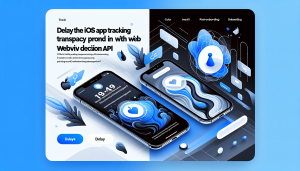Unlocking a Polished First Impression: Custom iOS Splash Screens with Animated GIFs
A stunning splash screen is often the first thing users see when launching your iOS app. It sets the tone, delivers branding, and keeps users engaged while your content loads in the background. Traditional splash screens are often static, but by incorporating animated GIFs, you can inject motion, excitement, and personality into those initial seconds. For businesses and developers converting their websites into mobile apps, enhancing this “first impression” moment can make all the difference.
Understanding Splash Screens and Deferred Loading
Splash screens serve as a launch pad, masking any loading or initialization tasks before the real content appears. With more web-based apps finding their way onto the App Store, it’s crucial to keep these screens engaging, especially when a WebView needs an extra second to render your site.
But here’s the challenge: default iOS launch screens (configured via LaunchScreen.storyboard) can only be static. How do you show beautiful animated GIF intros while ensuring the underlying WebView content doesn’t appear until it’s fully ready
The Steps to a Seamless Animated Splash Experience
- Integrate an Animated GIF View:
Use a third-party library likeSwiftyGiforFLAnimatedImageto play your GIF smoothly in a native UIImageView. Add this view as the topmost layer within your initial ViewController. - Defer WebView Presentation:
Instead of displaying your WebView immediately, wait until your app has finished critical loading tasks (e.g., pre-fetching data, network checks). In the case of a website-to-app converter such as WebViewGold, you can easily configure the splash/launch behavior out of the box—no complex code necessary. - Smoothly Transition from the Splash:
Once the WebView signals readiness (for example, via delegate methods indicating the main page has loaded), fade out or animate away the GIF splash screen, then present your main web content. This creates a professional look and avoids showing unready or blank pages to users.
Sample Code for GIF Splash in Swift
import SwiftyGif
class SplashViewController: UIViewController {
let animatedGifView = UIImageView()
override func viewDidLoad() {
super.viewDidLoad()
let gif = try? UIImage(gifName: yourAnimatedSplash.gif)
animatedGifView.setGifImage(gif!)
animatedGifView.frame = self.view.bounds
animatedGifView.contentMode = .scaleAspectFill
self.view.addSubview(animatedGifView)
// Simulate loading, then transition
DispatchQueue.main.asyncAfter(deadline: .now() + 3) {
self.presentMainWebView()
}
}
func presentMainWebView() {
// Animate GIF fade out, then show your main WebView controller
}
}
Of course, when working with frameworks or conversion kits, the process becomes much simpler.
Why Use WebViewGold for Your iOS Web App Conversion
Building these functionalities from scratch can be time-consuming, especially if your goal is to bring your website to iOS as quickly as possible. WebViewGold offers a quick and simple solution to convert websites into fully-functional iOS apps without the hassle. Not only does it support custom splash screens (including animated options), but it also handles deferred WebView loading out of the box. That means you can enjoy engaging animated intros for your app with minimal setup, ensuring users only see your web content when it is fully ready.
Delivering Delightful Launch Experiences
Incorporating animated GIFs into your iOS splash screen and deferring the display of your WebView until content is ready will set your app apart with a premium feel. Whether coding yourself or taking advantage of powerful tools like WebViewGold, the result is a professional, engaging user experience right from the very first tap.