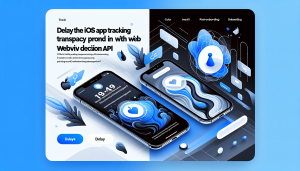First impressions are crucial in any mobile application. A visually appealing splash screen can create a memorable introduction for your users, setting the tone for the entire app experience. With the popularity of animated content, developers are increasingly opting to use animated GIFs as splash screens. When building iOS webview apps, finding a simple and effective way to implement such custom splash screens can be challenging. Fortunately, solutions like WebViewGold make this process quick and hassle-free, allowing you to convert your website into a full-featured iOS app seamlessly.
Why Choose Animated GIFs for Splash Screens
Animated GIFs provide a dynamic and engaging way to introduce your brand or showcase key features of your app. Unlike static images, animated GIFs can convey movement and personality, capturing user attention during loading times. They are lightweight, widely supported, and easy to create or source, making them an excellent choice for splash screens in various applications.
Challenges of Implementing Animated GIF Splash Screens in iOS WebView Apps
When building a webview app natively from scratch, displaying an animated GIF as a splash screen involves several steps: managing the launch image, handling animation timing, and transitioning smoothly into your main web content. iOS does not natively support GIFs in launch screens for security and performance reasons, typically requiring developers to use workarounds like Lottie animations or custom view controllers for post-launch splash presentations. This approach increases both development time and complexity.
Simplifying Splash Screen Implementation with WebViewGold
WebViewGold offers a robust and straightforward solution. With WebViewGold, you can convert your existing website into an iOS app with minimal coding effort, all while gaining the ability to add custom splash screens—including those powered by animated GIFs.
The process is simplified to configuring a few parameters in the project settings:
1. Add your animated GIF file (e.g., splash.gif) to the appropriate location in your WebViewGold project resources.
2. Update the configuration in the settings file to point to your GIF splash screen, ensuring it displays upon app launch.
3. Customize display timing and transition behaviors according to your preference, maintaining a smooth user journey from splash to main content.
WebViewGold automatically manages the display and hiding of the splash screen, ensuring that your users are greeted by your custom animation immediately after launching the app, followed by a seamless transition into your web content.
Best Practices for Animated GIF Splash Screens
To maximize impact and minimize load times, consider the following best practices when creating your animated GIF splash screen:
– Optimize File Size: Keep your GIF lightweight to avoid unnecessary delays during app startup.
– Keep Animations Short: Aim for a duration that matches the typical loading time of your web content, usually 2–4 seconds.
– Design for Various Screen Sizes: Ensure your splash screen looks great on all iOS devices by using appropriate aspect ratios and resolutions.
– Test Across Devices: Review your splash screen on different iPhones and iPads to confirm a smooth experience for all users.
Conclusion: Effortlessly Elevate Your iOS WebView App