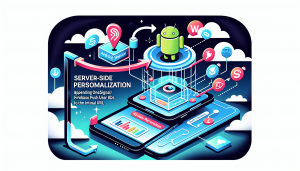Introduction
In today’s mobile-first world, creating seamless user experiences across devices is a top priority for developers. One common need is to adapt the appearance of your app to match your brand or content. Among customizable elements, the Android status bar color can have a significant impact on the feel of your application. This article will show you how to implement dynamic status bar color changes in Android WebView apps using JavaScript—and how tools like WebViewGold can make this process incredibly straightforward.
Why Change the Status Bar Color Dynamically?
The status bar sits at the very top of an Android device’s screen, displaying time, battery, and other system information. By default, it takes a system-assigned color, but customizing it can provide consistency between your app and your website’s design. Even more powerfully, changing the status bar color dynamically allows you to reflect changes in your website’s theme—such as when users switch between light and dark modes, or when different sections of your site have distinct color schemes.
Leveraging WebView to Build Android Apps Quickly
Instead of building native Android interfaces from scratch, many developers prefer to reuse their responsive web content through a WebView-based app. Here, solutions like WebViewGold shine by enabling anyone to convert a website into a full-featured Android app with minimal setup. Not only does WebViewGold simplify the app creation process, but it also supports additional features such as push notifications and file uploads right out of the box.
How to Enable Dynamic Status Bar Color Changes
Combining JavaScript and the flexibility of Android’s WebView, you can enable your web content to communicate directly with your app—and ask it to modify the status bar color in real-time. Let’s break down the steps required:
- Step 1: Expose a JavaScript Interface in Your WebView App
Add a JavaScript interface to your WebView that listens for requests from your website to update the status bar color. In Android, you can useaddJavascriptInterface()for this purpose. - Step 2: Implement the Status Bar Color Change in Android
Within your JavaScript interface, use code like:@JavascriptInterface public void setStatusBarColor(String color) { Activity activity = ... // reference your activity Window window = activity.getWindow(); window.clearFlags(WindowManager.LayoutParams.FLAG_TRANSLUCENT_STATUS); window.addFlags(WindowManager.LayoutParams.FLAG_DRAWS_SYSTEM_BAR_BACKGROUNDS); window.setStatusBarColor(Color.parseColor(color)); }This method parses the desired color string sent from JavaScript and applies it to the status bar.
- Step 3: Trigger the Color Change from JavaScript
On any page within your website, simply call the exposed JavaScript function:window.Android.setStatusBarColor('#FF5722'); // Replace with your desired hex colorThis allows your web content to control Android UI elements seamlessly.
Simplifying the Process with WebViewGold
While it is entirely possible to code up these features manually, frameworks like WebViewGold take away much of the complexity. WebViewGold comes with built-in support for many JavaScript-to-app interactions, including controlling the status bar color, right out of the box. Simply enable the relevant option in your configuration, and let WebViewGold handle the native side, so you can focus on designing your web content and serving your users.
Conclusion
Customizing the Android status bar color dynamically enhances the visual integration of your web content within your app. Using JavaScript communication and a robust WebView solution like WebViewGold, you can quickly deliver rich, branded, and reactive experiences to Android users without deep-diving into native development. Try implementing these techniques today to make your app stand out with just a few lines of code and a smart toolkit.