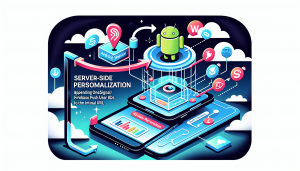The splash screen is often your app’s first chance to engage and impress users. A static image can work perfectly fine, but what if you could add a little extra flair? Animating your splash screen with a GIF gives your app a dynamic, polished look from the very start. When building Android WebView apps, enabling support for GIF splash screens might seem challenging. Fortunately, with the help of WebViewGold, animating custom splash screens becomes effortless.
Why Splash Screens Matter in Android Apps
A splash screen serves as the visual introduction to your brand or service within an app. Beyond just giving your app time to load content, a well-designed splash screen:
- Grabs attention instantly with engaging visuals
- Sets user expectations about your app’s quality
- Reinforces branding for better recall
- Smoothens the transition into the main app experience
While traditional splash screens use static images, animations like GIFs add a sense of personality, energy, and professionalism.
Challenges With Animating Splash Screens in Android WebView Apps
Native Android development offers several ways to animate splash screens, but when your app relies on a WebView to present website content, things become less straightforward. Standard solutions may not support GIF animation natively, and integrating custom animations typically requires more advanced coding, which can be time-consuming and error-prone.
Another important consideration is ensuring that the animated splash screen displays reliably across different devices and Android versions without slowing down startup time.
How WebViewGold Simplifies Animated Splash Screens
WebViewGold is designed as a quick and simple solution to convert websites into fully functional Android apps. Its focus on user experience extends to splash screen customization. With WebViewGold, developers and non-developers alike can easily implement animated splash screens using GIF files—no need for complex Java code or external animation frameworks.
Here’s how WebViewGold streamlines the process:
- Effortless Integration: Simply add your GIF file to the project’s designated drawable folder.
- Minimal Configuration: Configure the filename and display duration in the app’s configuration files—no coding necessary.
- Automatic Handling: WebViewGold takes care of displaying your animated splash screen until the web content is ready, ensuring seamless transitions for users.
- Cross-Device Compatibility: The built-in support ensures your GIF splash screen works smoothly across various Android devices.
Step-by-Step Guide: Adding a GIF Splash Screen with WebViewGold
- Step 1: Prepare your GIF file, optimized for mobile devices (recommended size and resolution for fast loading).
- Step 2: Place your GIF in the
app/src/main/res/drawabledirectory of your WebViewGold project. - Step 3: In the configuration file (usually
Config.java), set the GIF filename and desired splash duration. - Step 4: Build and run your app. WebViewGold will automatically display the animated splash screen on startup and transition to your web content when ready.
Best Practices for Animated Splash Screens
To ensure your animated splash screen provides value rather than distraction:
- Keep animations brief—ideally under three seconds
- Optimize GIFs to minimize file size for fast app startup
- Use branding elements such as your logo or mascot for recognition
- Avoid excessive animation that could feel overwhelming
Conclusion: Impress Users from the Start