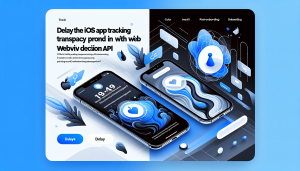User experience is at the forefront of modern app development. One way to captivate your audience from the very beginning is with a well-designed splash screen. Animated splash screens, especially those supporting GIFs, are visually engaging and can set the right tone for your app. For those converting their website into an iOS app, integrating such features may seem daunting. However, with the help of solutions like WebViewGold, the process becomes remarkably simple.
Why Use Animated GIF Splash Screens
Animated splash screens provide several advantages over static images. They effortlessly communicate brand identity, create a polished first impression, and entertain users during loading times. Using GIFs as splash screens allows for smooth and eye-catching introductions without the need for complex animation coding.
WebViewGold: Simplifying Website-to-App Conversion
Traditionally, building feature-rich iOS apps from scratch requires significant development resources. WebViewGold offers a quick and hassle-free solution by enabling anyone to convert their existing website into a fully functional iOS app. With WebViewGold, adding custom features like animated splash screens with GIF support is not only possible—it’s straightforward.
Step-by-Step Guide: Implementing Animated GIF Splash Screens with WebViewGold
1. Prepare Your Animated GIF
Choose or design a high-quality GIF that represents your brand or app experience effectively. Ensure it has optimal dimensions and file size for fast loading on all devices.
2. Integrate the GIF Splash Screen
With WebViewGold, implementing your GIF splash screen requires minimal effort. Simply add your GIF file (e.g., splash.gif) to the app’s asset catalog in Xcode. Rename the file if necessary to match the splash screen filename expected by WebViewGold’s template settings.
3. Configure Splash Screen Settings
Open the Config.swift file in your Xcode project generated by WebViewGold. Locate the splash screen settings section. Here you can specify your splash screen file format and duration:
- Set the
SPLASHSCREEN_TYPEvariable togif - Specify your GIF’s filename in the
SPLASHSCREEN_IMAGEparameter - Adjust the splash screen display duration using the
SPLASHSCREEN_HIDE_IN_SECONDSoption
4. Test on Device and Simulator
Run your app in both the iOS simulator and on real devices to ensure your animated GIF splash screen displays smoothly and transitions seamlessly to your main content.
Additional Tips for a Flawless Experience
- Optimize your GIF for mobile performance to prevent slow loading times
- Keep splash screen animations short and subtle for the best user experience
- Match your splash screen’s style with your app’s theme for visual consistency
Conclusion: Enhance App Appeal Effortlessly