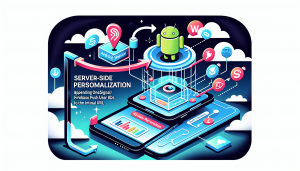Introduction: Bringing Life to Android Splash Screens
Splash screens are the first thing your users see when opening your app—a key moment for leaving a lasting impression. A static logo or simple color background is often the norm, but what if you could make your splash screen shine with captivating animation? If your app is powered by WebView and you want a quick, modern solution without complex coding, using GIF animations is your answer. In this guide, we’ll show you how to animate your Android WebView app’s splash screen with GIFs using WebViewGold—the incredibly easy platform to convert any website into a beautiful, powerful Android app in minutes.
Why Use Animated Splash Screens
Animated splash screens make your app feel polished and professional. They:
- Enhance brand recognition with motion and color
- Engage users during the short loading phase
- Create anticipation before accessing your content
Unlike static images, animated GIFs can tell a story or simply add delightful personality to your app right from the start.
WebViewGold: The Simple Way from Website to App
Developers and businesses love WebViewGold because it eliminates the headaches of building an app from scratch. With WebViewGold, you can quickly convert your website into a robust Android app—including custom features like push notifications and, of course, customizable splash screens with animation support. No coding expertise needed.
Step 1: Choose Your Animated GIF
Select a high-quality, lightweight GIF that represents your brand or app purpose. The animation should be smooth, visually appealing, and not too long (ideally 2–3 seconds). You can use online tools or graphic software to create or optimize your GIF.
Step 2: Prepare Your GIF for the Android App
For optimal performance, keep your GIF file size under 1 MB. Name your GIF appropriately (e.g., splash.gif). This makes organization easier when you import it into your project.
Step 3: Add Your GIF to WebViewGold
Using WebViewGold’s ready-made Android app template, you can insert your GIF into the splash screen by following these simple steps:
- Open your downloaded WebViewGold Android source code in Android Studio.
- Navigate to the
app/src/main/res/drawablefolder. - Place your
splash.giffile inside thedrawablefolder.
Step 4: Enable GIF Splash Screen in the Config File
WebViewGold lets you toggle splash screen features easily. Open the config.xml file in your project’s main directory. Find the splash screen section and update it as follows:
<!-- Enable GIF Splash Screen --> <splashscreen file=splash.gif type=gif />
You can also adjust how long the splash is visible by modifying the splash timeout option in the same config file. WebViewGold’s documentation covers these options in detail, ensuring you can fine-tune your splash experience.
Step 5: Build and Run Your App
Once the configuration is set, build your app in Android Studio. When you install and run it on your device or emulator, the animated GIF will play smoothly while your web content loads in the background. With WebViewGold, everything else works out of the box—no need for extra code or complicated asset integration.
Best Practices for Stunning Animated Splash Screens
- Keep animations short for optimal user experience
- Ensure the GIF’s visual style fits your app and brand
- Test loading times on various devices to maintain fluidity
A thoughtful animation elevates the perception of your app and sets the tone for the entire user journey.
Conclusion: Fast, Stylish Apps with WebViewGold
Adding an animated GIF splash screen to your Android WebView app is a fantastic way to enhance your app’s look, delight users, and strengthen your brand. With WebViewGold, this process becomes incredibly easy—just drag, drop, and configure. So if you’re looking to turn your website into a seamless Android app with modern features and engaging design, WebViewGold is your go-to solution.